Quick Start Guide
Get listed on HawaiiLocalFood.com in less than a minute.
Are you a farmer of fisherman? List your food for sale on this easy comprehensive listing site.
Are you a business owner that needs local food? Perhaps you just want to buy local food. Create a shopping list and set yourself available for contact. Let the farmers contact you.
Let's make our community stronger.
Step 1: Sign up or Create an Account
1.1: Open Manage Account Page
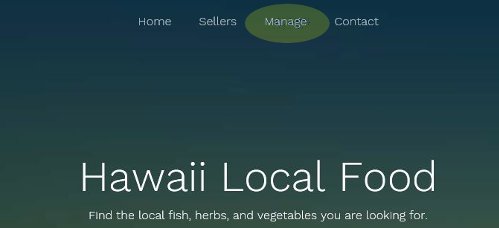
From any page of the site, select "Manage" at the top of the page.
1.2: Sign in to Existing Buyers Acount
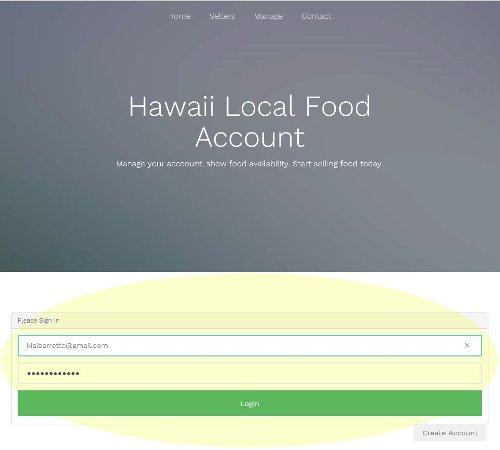
If you already own and account, Just login.
1.3: Create a Buyers Account
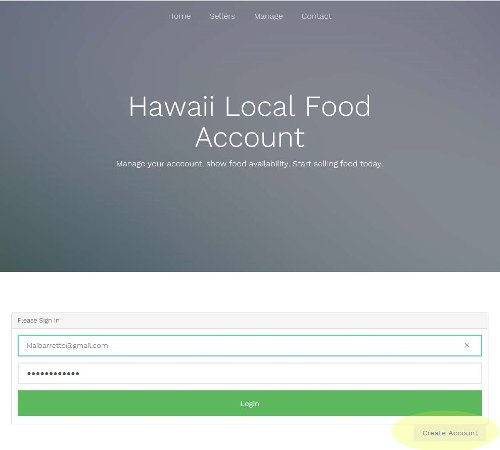
If you don't have a free account yet, simply click "Create Account" to sign up.
1.4: Complete Account Creation Form
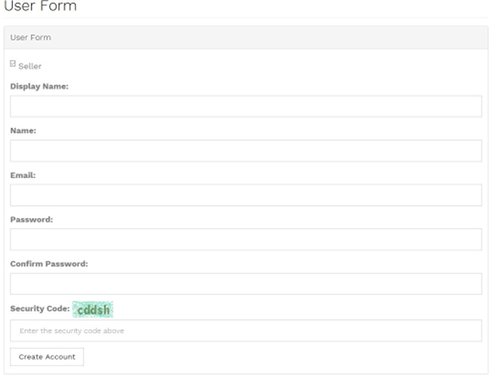
If you plan on buying, uncheck "Seller" and fill out the form. "Display Name" will be displayed on the website. Your email address will only be shown if you choose to display contact info in a future step.
Step 2: Adjust your Buyers Settings
2.1: Open Account Settings
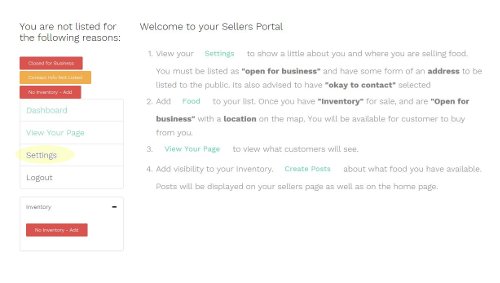
Click "Settings" to begin adjusting your buyers settings.
2.2: Adjust Account Settings

To be an active buyer and have a live listing, you must have the following criteria.
- Be listed as a Buyer; - Have "Seller" Un-Checked in "Settings".
- Be listed as "Open for Business" - Have "Open for Business" or "Okay to Contact" Checked in "Settings".
- Have an active location on the map - Either an address, partial address, or "Use Current Location"
- Have a food in your "Shopping List" - Food will be added to your shopping list in the next step
Step 3: Add Food to your Inventory
3.1: Open Inventory List
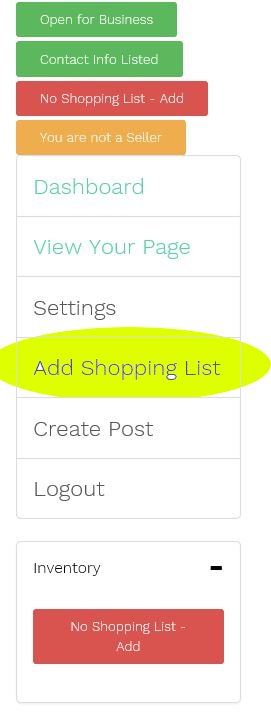
Click the "Add Shopping List" Button to bring up the food list.
3.2: Add Inventory Shoppping From List
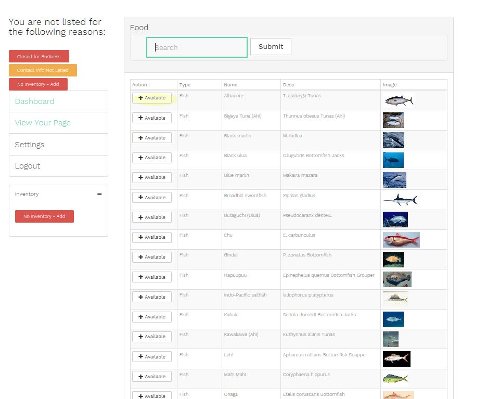
Click "+ Available" to add food to your shopping list.
note: You must have at least 1 food item for purchse to have an active listing.
3.3: Search Shopping List
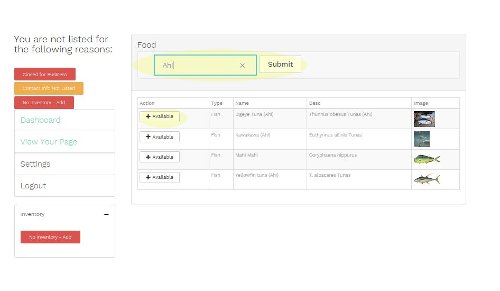
You can search for food in the food list by typeing in the search box and hitting "Submit".
Click "+ Available" to add food to your shopping list.
note: You must have at least 1 food item for purchase have a listing
3.4: Your Buyer Listing is Ready
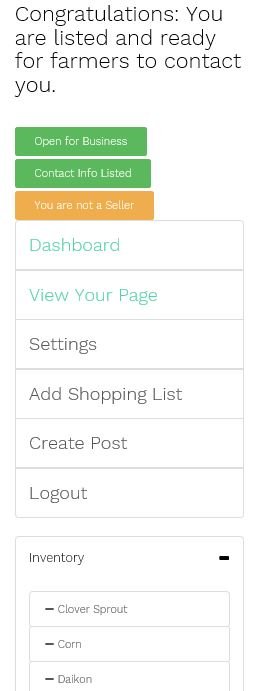
If you see the "Congratulations" message, you are now listed ready to buy food. Sit back and watch the food sell itself.
3.5: Remove Shopping List
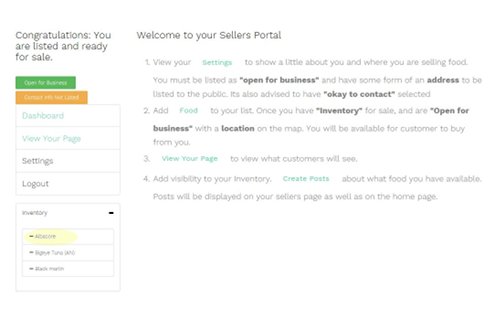
To remove a food item from your shopping list, simply click the "-" button. ie: "- Albacore".
Step 4: Create Posts to Improve Food Visibility
4.1: Begin Create Post
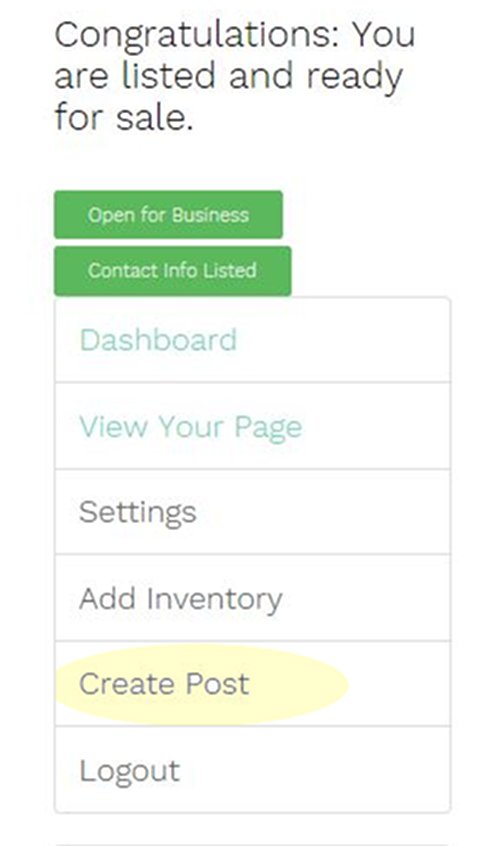
Click the "Create Post" button to begin creating a post.
4.2: Publish Post
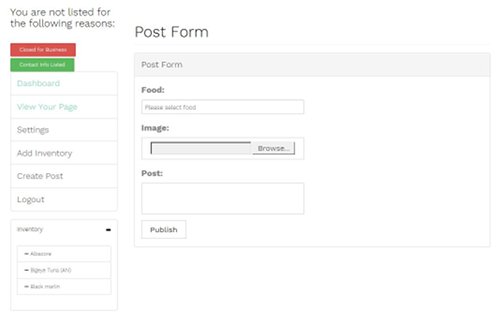
If you would like a post to be about a specific food item, select the food item the post is about. You may upload an image and text to your post.
Click "Publish" to finish creating your post.
Recent posts will appear on the home page of the site as well as on your buyers page.
note: if a post has a food item selected. It will appear on the food page of the website for customers who are looking for that type of food.
Still Need Help?
If you have any questions please feel free email me admin@hawaiilocalfood.com